192.168.1.1 IP Administration
192.168.1.1 is one of the standard IP addresses used by Linksys router. It is used by the router for its own identification in the network, as well as for connection with other devices. Other devices use this address to establish a connection with the router.
Setting up of your Linksys router
To configure your router, you must enter http://192.168.1.1/ into address bar of your browser. You should see a page with the parameters of the router, on this page you will be asked to enter the user name and password of the administrator. In case you see any other pages, such as search results or anything else, your router has not established a connection with the address 192.168.1.1 or your computer can not recognize the router. In this case, you need to check if the connection of the router is established with your computer. If you have activated the
WLAN wireless network on your computer, you need to check whether the connection is established with the correct wireless network.
- Troubleshooting of most common problems with the router
- Most Linksys router problems can be solved by checking the following checklist:
- Check if your router is turned on
- Check if connection of your computer with your router is established
- Check whether the Internet connection light indicator on your router is light up or flashing (check the manual for explanation of each state).
- Make sure your router is connected to your cable or DSL modem.
- Check whether you can see the management interface of the router when you enter http://192.168.1.1/ in the address bar of your browser.
- If you are using a wireless WLAN connection to establish a connection with your router, you need to make sure that your computer is connected to the wireless network provided by your router. To determine which wireless LAN is controlled by your router, you can turn off the router and see which WLAN wireless network is missing from the list of wireless networks.
Searching the IP address of your router
Follow these instructions to find the IP address of your router.
Windows
Click the «Start» button > «All programs» > «Standard programs» > «Command line» in Windows XP. In Windows 8 or later, click the "Start" button and enter "cmd.exe". You will see the cmd.exe application in the search results. Click on this application.
When the command line window opens, enter the following command:
ipconfig | findstr /i "Gateway"
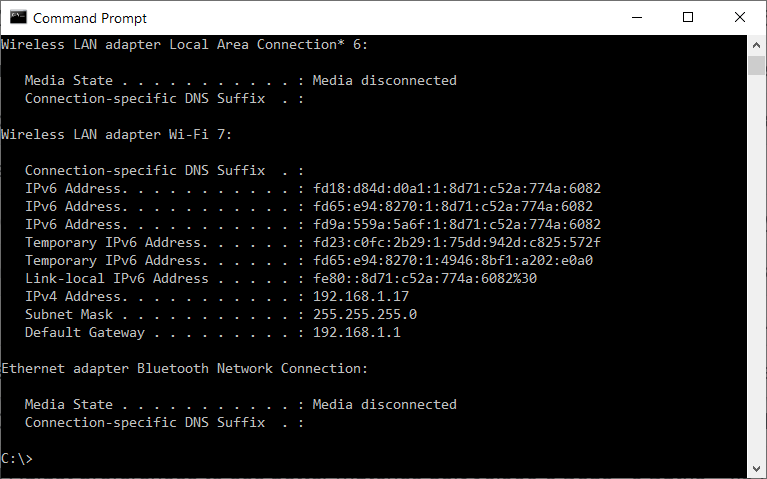
You should see similar information:
ipconfig | findstr /i "Gateway"
Default Gateway . . . . . . . . . : 192.168.l.l
In this example, the standard IP address of your router is 192.168.1.1
Unix and Linux
It is necessary to open the "Terminal". Depending on the Linux distribution, it can be located in the menu bar or at the bottom of your screen. Click «Applications» > «System tools» > «Terminal».
When the «Terminal» window opens, enter the following command:
ip route | grep default | grep default
The result should look like this:
joe$ ip route | grep default
default via 192.168.l.l dev eth0 proto static
In this example, your standard default gateway (router) IP address is 192.168.1.1.
Mac OS
Open the "Terminal" application. You need to do the following actions: click «Finder» > «Programs» > «Utilities» > «Terminal» application
When the "Terminal" window opens, enter the following command: netstat -nr | grep default
This leads to the following result:
joe$ netstat -nr | grep default
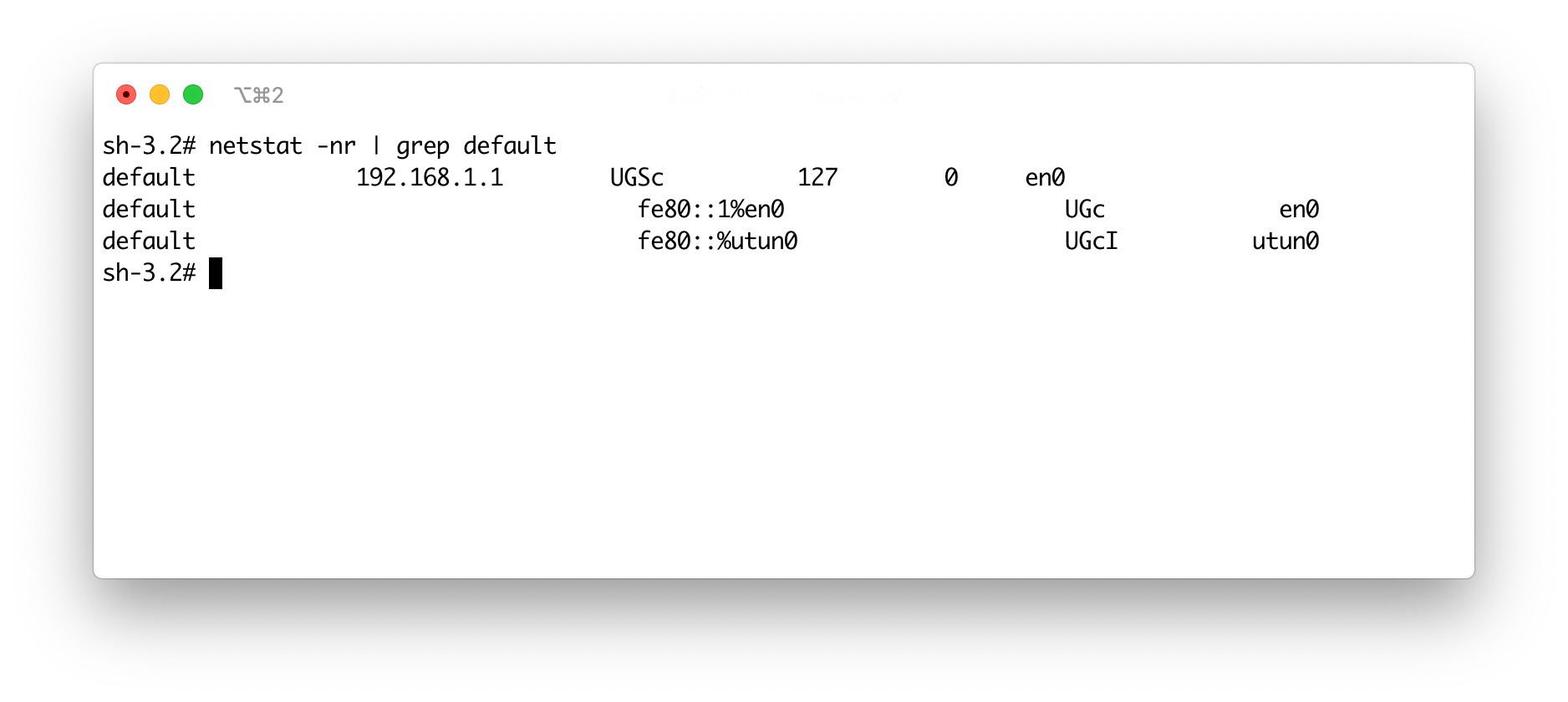
default 192.168.1.1 UGSc 50 46 en1
In this example, your standard default gateway (router) IP address is 192.168.1.1.
Artikel
- 192.168.1.1 IP-Verwaltung
- Wie man die IP-Adresse von Routern herausfindet
- Wie man Router-Probleme behebt
- Standard-Passwörter für Router
- DNS Serverfehler
- Ändern Sie das Router-Passwort
- Fehlerbeseitigung der IP-Adresse Konflikten
- Häufig gestellte Fragen
- Wie arbeitet das Tool der Kommandozeile für Details der laufenden Vereinigung?
- IP-Adresse des Routers im Betriebssystem Windows zu finden
Articles
- 192.168.1.1 IP Administration
- How to find out the IP address of routers
- Standard passwords for routers
- Routers troubleshooting
- DNS Server Errors
